Managing Excessive Brightness

You can tackle Managing Excessive Brightness right now. Adjust your screen brightness to match your room’s light. Try the 20-20-20 rule and blink often for comfort. Check out the table below showing how common eye discomfort is:
Type of Discomfort | Percentage |
|---|---|
Sensitivity to Bright Lights | 26.3% |
Eye Discomfort | |
Eye Strain | 30.6% |
Key Takeaways
Adjust your screen brightness to match the light in your room. This helps reduce eye strain and discomfort.
Use the 20-20-20 rule: every 20 minutes, look at something 20 feet away for 20 seconds. This gives your eyes a break.
Consider using matte screen protectors and adjustable lighting to cut glare and improve visibility.
Identifying Excessive Brightness
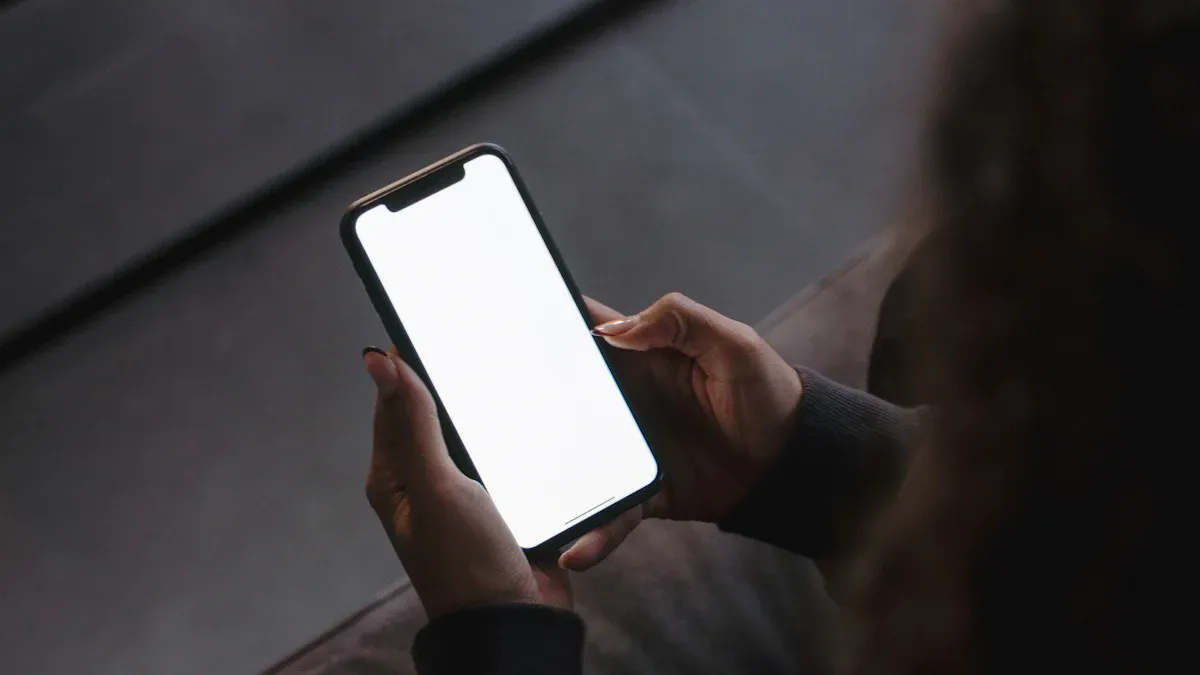
Signs in Your Environment
You might notice excessive brightness in your room before you even look at a screen. Glare is a big clue. When light bounces off shiny surfaces or windows, it can make it hard for you to see clearly. You may find yourself squinting or turning away from the light. Sometimes, your eyes feel tired or you get a headache after spending time in a bright room. Research shows that too much light can cause visual discomfort and even make you feel more tired. Glare not only makes it tough to see, but it can also lower your safety by hiding important details in your surroundings.
Tip: If you feel eye strain or see reflections on your desk or walls, try moving your seat or adjusting the blinds. Even small changes can help your eyes relax.
Here are some common mistakes people make when dealing with brightness:
Leaving lighting decisions until the end of a project.
Thinking more light is always better.
Relying too much on natural light, which can change during the day.
Screen Brightness Issues
Your devices can also be too bright. If your phone or computer screen looks much brighter than a piece of white paper, it’s probably set too high. You might notice your eyes feel dry or you blink less when staring at a bright screen. Sometimes, you get a headache or have trouble focusing. If you find yourself lowering your screen brightness often or using “night mode” during the day, your screen may be too bright for your space. Try matching your screen’s brightness to the light in your room for better comfort.
Managing Excessive Brightness: Quick Fixes
Device Settings Adjustments
You can manage excessive brightness by changing device settings. Most computers and phones let you change brightness fast. On Windows, click the message icon in the taskbar. Move the brightness slider left to make it dimmer. On macOS, use built-in controls or software settings. You do not need to look for buttons on your device.
Many people use apps like f.lux or Night Owl. These apps change your screen’s brightness and color during the day. If your room is dark, lower your screen brightness. This helps your eyes feel better. Compare your screen to a white piece of paper. If your screen is much brighter, turn it down. You can turn off adaptive brightness if it keeps changing your settings and bothers you.
Tip: Change your brightness every few hours. Your eyes will feel better, especially if you use screens a lot.
Physical Barriers and Filters
Physical solutions help with managing excessive brightness too. Matte screen protectors spread out light and cut glare. You will see your screen better, even outside or near windows. These protectors help when sunlight makes your screen hard to see.
Software like adaptive brightness changes your screen based on room light. Sometimes, you need more than software. Matte surfaces on your desk or monitor help too. They stop reflections from reaching your eyes. To cut glare, move your workspace or add a matte filter to your screen.
Matte screen protectors: Cut glare and help you see better.
Matte surfaces: Stop reflections and help your eyes rest.
Adaptive brightness: Changes screen settings for room light.
Light Source Changes
Changing your lights is another way to manage excessive brightness. Use natural light by moving your desk near a window. Adjustable task lights let you control how bright your space is. LED lights let you pick brightness and color that feels good. Circadian lighting systems change light and color during the day to match your body’s needs.
Here’s a quick look at some lighting changes you can try:
Lighting Change | Description |
|---|---|
Natural Light | Put your desk near windows or skylights for softer light. |
Control brightness and color to help your eyes feel better. | |
LED Lighting | Use white light options for flexible brightness and color. |
Circadian Lighting Systems | Let your lights change automatically to match your body’s rhythm. |
Note: If your room is too bright, turn off overhead lights. Use a desk lamp with adjustable brightness. Small changes make managing excessive brightness easier.
You have many ways to manage excessive brightness. Change your device settings, use physical barriers, and adjust your lights. Try different fixes to see what works best for you.
Optimal Screen Brightness Strategies
Finding the right screen settings can make a huge difference for your eyes. You want to feel comfortable whether you are watching TV, working on a computer, or using your phone. Let’s look at some easy ways to get the best results.
Monitor and TV Settings
You can start by adjusting your monitor or TV. Most screens let you change brightness, contrast, and color temperature. If your room is bright, turn up the brightness so you can see everything clearly. In a dark room, lower the brightness to avoid hurting your eyes. Many monitors have a “warm” color setting. This setting makes the screen look softer and helps your eyes relax.
Here’s a table showing the recommended brightness levels for different devices. You can use these numbers as a guide when you set up your screen.
Device Type | Recommended Maximum Brightness (nits) | |
|---|---|---|
SDR Monitors | 100 | 300 |
iPhone 12 Pro | 800 | 1200 |
Samsung Galaxy S21 | 1300 | 1300 |
Tip: Try changing the color temperature to a warmer tone in the evening. Your eyes will feel less tired.
Graphics Control Panel Adjustments
You can use your graphics control panel to fine-tune your screen. This tool lets you change brightness, contrast, and even dynamic tone mapping. If you work in a bright room, increase the brightness so you can see better. In a dark room, decrease the brightness to reduce eye strain. You can also adjust the contrast to make text and images easier to read.
Here’s a quick look at how different settings affect your comfort:
Environment Type | Impact on User Comfort | |
|---|---|---|
Bright Environment | Increase Brightness | Easier visibility on screen |
Dark Environment | Decrease Brightness | Reduces eye strain |
You can open your graphics control panel from your computer’s settings. Look for options like “Display,” “Color,” or “Brightness.” Try different settings until you find what feels best.
Regular Brightness Checks
You should check your screen brightness often. Your needs can change during the day. Sunlight, room lights, and even your mood can affect how comfortable you feel. Compare your screen to a piece of white paper. If the screen looks much brighter, turn it down. If you squint or feel tired, adjust the settings.
Here are some steps you can follow for optimal screen brightness:
Check your screen brightness every morning.
Adjust the settings if your room light changes.
Use a white paper test to match your screen to your environment.
Change color temperature to a warmer tone in the evening.
Try dynamic tone mapping if your monitor supports it.
😊 Small changes can help you feel better all day. You can enjoy your favorite shows, finish your homework, or play games without hurting your eyes.
You can reach optimal screen brightness by making regular adjustments and using the right settings for your space. Your eyes will thank you for it.
Long-Term Lighting Solutions
Lighting Choices
You have many options for lighting that can help you control brightness in your space. Adjustable LED desk lamps let you change the brightness and move the light where you need it. These lamps often have flexible arms, so you can point the light away from your eyes and reduce glare. Overhead LED fixtures give you even light across the room and use less energy. Smart LED lighting systems let you change brightness and color with your phone. You can set them to match your daily routine, so your room always feels comfortable.
Here’s a quick comparison of common lighting types:
Type | Features | Comfort Level |
|---|---|---|
No flicker, instant-on, stable | High | |
Fluorescent | Flickers, emits UV, strong light | Medium |
Natural Light | Soft, changes during the day | Varies |
💡 Tip: Choose LED lights for a steady, comfortable glow that won’t hurt your eyes.
Window Treatments
Window treatments play a big role in how much light enters your room. Venetian blinds let you control the amount of sunlight and can make your space brighter during the day. Optical louver systems help spread light evenly, so you don’t get harsh spots. The way your windows face the sun also changes how much light comes in. If you want less glare, try using blinds or shades that you can adjust throughout the day.
Venetian blinds: More light, easy to adjust.
Optical louvers: Spread light, reduce harshness.
Adjustable shades: Control brightness, cut glare.
Workspace Setup
You can set up your workspace to keep brightness under control. Light diffusers scatter light, so it doesn’t hit your eyes directly. Place lamps and fixtures where you won’t see the bulb. Interior shades filter sunlight and help stop glare on your screen. Anti-glare filters on your monitor make it easier to read and work. Adjustable blinds let you change how much sunlight comes in, so you stay comfortable all day.
😊 Small changes in your workspace setup can make a big difference in how your eyes feel.
Eye Protection and Comfort

Screen Filters and Glasses
You can protect your eyes from excessive brightness by using screen filters and special glasses. Screen filters help reduce glare and make your screen easier to look at. Many people choose blue light glasses for extra comfort. These glasses filter out 10-25% of blue light from screens. Some users say they feel less eye strain and fewer headaches when they wear them. Research shows blue light glasses may not prevent permanent eye damage, but they can make long hours at the computer more comfortable.
Blue light glasses: Filter blue light, may reduce headaches.
Screen filters: Cut glare, help your eyes relax.
Tip: Try blue light glasses if you spend a lot of time on devices. You might notice less discomfort.
Sunglasses and Breaks
You might think sunglasses help indoors, but they do not block blue light from screens. Tinted lenses can lower brightness, but they do not protect against blue light. Wearing sunglasses inside can even cause more eye strain because your eyes work harder to see. Instead, take regular breaks from your screen. Stand up, stretch, and look away every 20 minutes. Blue light blocking glasses work better than sunglasses for device use.
Take breaks every 20 minutes.
Use blue light glasses instead of sunglasses indoors.
Blink often to keep your eyes moist.
Proper Lighting for Eye Health
You can set up your room to keep your eyes healthy. Adjustable lamps let you point light where you need it. LED lights give you control over brightness and color. Optometrists recommend using light-colored walls to reflect light and reduce strain. Balance natural and artificial light for comfort. Too much bright light can cause dry eyes and even lead to serious problems like macular degeneration. Bright lights at night can also disrupt your sleep.
Lighting Setup | Benefit |
|---|---|
Adjustable LED Lamps | Control brightness, reduce glare |
Light-Colored Walls | Reflect light, ease eye strain |
Balanced Lighting | Comfort, protects eye health |
😊 Small changes in lighting and habits can keep your eyes feeling great all day.
Troubleshooting Common Issues
Glare Solutions
Glare can make it tough to see your screen and can tire your eyes fast. You can fix this by using shutters with adjustable slats. These let you control how much sunlight comes in. Interior shades help by filtering harsh sunlight, so your room feels softer and your eyes relax. Solar screens work well too. They cut down on reflections but still let in natural light.
Shutters: Adjust sunlight easily.
Interior shades: Soften light and reduce eye strain.
Solar screens: Lower reflections and keep rooms bright.
Tip: Try moving your screen or using a matte filter if you still see glare.
Preventing Headaches
Bright lights and screens can cause headaches. You can avoid this by learning what triggers your pain. Some people need to avoid certain lights, while others do better with planned exposure. Medical-grade light filters help reduce eye strain and blurred vision. Stress reduction techniques, like mindfulness or deep breathing, can also help.
Avoid or seek light triggers based on what works for you.
Use medical-grade light filters for extra comfort.
Practice stress reduction to lower headache risk.
Sleep and Brightness
Too much brightness at night can mess with your sleep. Studies show that bright lights in the evening can disrupt your body’s natural clock. Blue light from screens makes it even harder to fall asleep. Try dimming your lights and turning off screens before bed.
Description | |
|---|---|
Manual Adjustment | Change brightness and color settings on your device. |
Scheduled Automatic Adjustment | Set timers for your lights and screens to dim at night. |
Ambient Light Sensor | Let your device adjust brightness based on your room’s light. |
😊 Small changes in your lighting and screen habits can help you feel better and sleep well.
You can control excessive brightness in a few ways. Change your screen settings to make it less bright. Use matte filters to help stop glare. Take breaks often to rest your eyes. Look at the table below for some good solutions:
Aspect | Benefit |
|---|---|
Glare Reduction | Matte coatings help you see better |
Breaks and blinking help your eyes rest | |
Long-term Care | Eye exams and healthy habits keep eyes safe |
Try using quick fixes and smart habits together. Your eyes will feel better!
FAQ
How do I know if my screen is too bright?
Compare your screen to a white sheet of paper. If your screen looks much brighter, lower the brightness. Your eyes should feel relaxed, not strained.
Can I use sunglasses to protect my eyes from screens?
Sunglasses do not block blue light from screens. Try blue light glasses or screen filters instead. Take breaks often to help your eyes feel better.
What is the best way to reduce glare in my room?
Move your screen away from windows.
Use matte screen protectors.
Adjust blinds or shades to control sunlight.
See Also
Choosing The Ideal LED Screen For Digital Signage Needs
Configuring Digital Signage Displays For Optimal Viewer Engagement
Key Components For Achieving Professional Acrylic Light Box Results
Enhancing Visibility With Rotating LED Signs: Key Insights And Benefits
Important Specifications And Performance Aspects Of Acrylic Light Boxes

